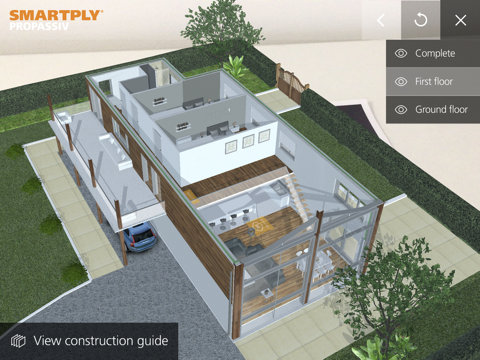Passive House AR+VR app for iPhone and iPad
Developer: We Are Spectre Limited
First release : 05 Oct 2017
App size: 386.82 Mb
The Passive House AR + VR app uses both augmented reality (AR) and virtual reality (VR). The AR part of the experience displays a layer of interactive digital content, over your real-world view. The VR experience places you in a 360° immersive world.
You can experience the Passive House and its surroundings, access the comprehensive PROPASSIV Construction Guide, and view additional construction detail from hot-spots located within the house.
Simply open the app and follow the instructions on the home screen.
**** Instructions for use ****
- AR Experience
1. Select AR Experience from home screen (this launches live camera AR mode)
2. Locate Passive House AR target on your device screen
3. Once detected, the 3D Passive House experience will build in front of you
4. Explore the 3D Passive House by keeping the target in view, and moving freely around it
5. View the different levels of the house by selecting a floor from the menu
6. To view a 360° of a room select select See Inside. From some of these scenes, you can also view additional construction information. Simply select the green i panels located within the room for a content overlay to appear.
- VR Experience
1. Select VR Experience from home screen (this launches stereoscopic VR mode)
2. Place your device in a VR Headset
3. The 3D Passive House experience will build in front of you
4. Explore the 3D Passive House by using the View from this side panels
5. View the different levels of the house by selecting a floor from the menu
6. To view a 360° of a room select select See Inside. From some of these scenes, you can also view additional construction information. Simply select the green i panels located within the room for a content overlay to appear.
- Construction Guide
1. Select Construction Guide from bottom of the screen
2. The wall construction will build in front of you
3. Once complete - you can tap a layer to view more detail and swipe to rotate the model